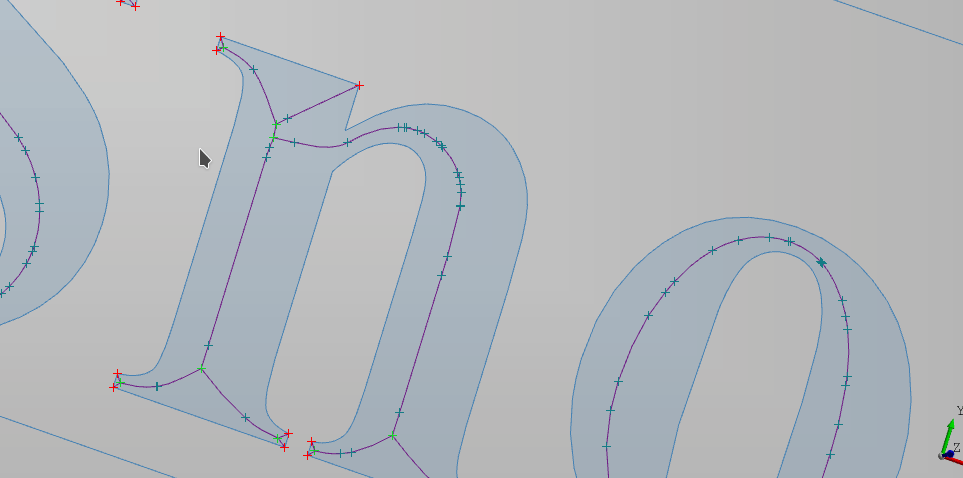A short intro to how to use the viewer. A lot of interaction is common to many 3d viewers. There are two menus that help with interactions.
Spacebar menu
The spacebar menu is inspired by Horzion-EDA. It offers a quick way to access all viewer actions. To open the spacebar simply press the spacebar. Focus will change to the menu's filter box. Start typing to filter the available actions and click the action to trigger it.
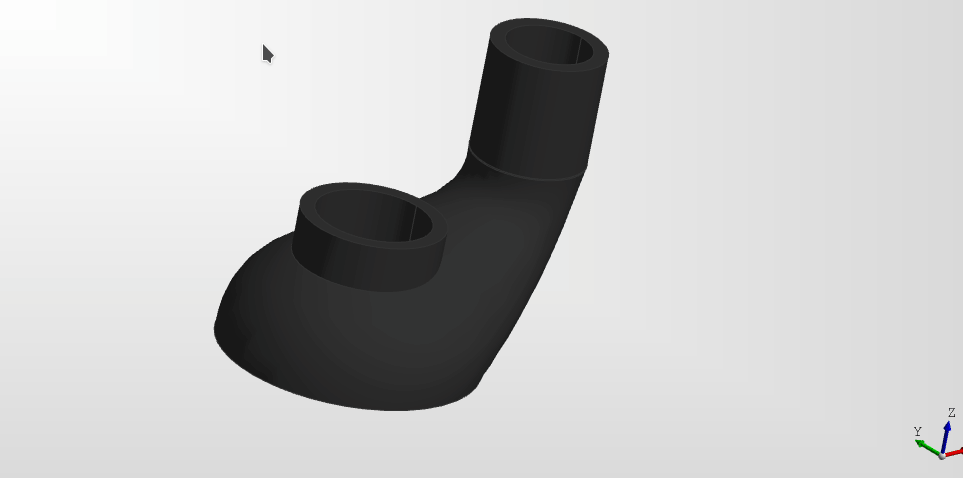
Context menu
The context menu can be opened by right clicking. This menu has the most options although requires quite a few clicks to get around. It's mostly self-explanatory.
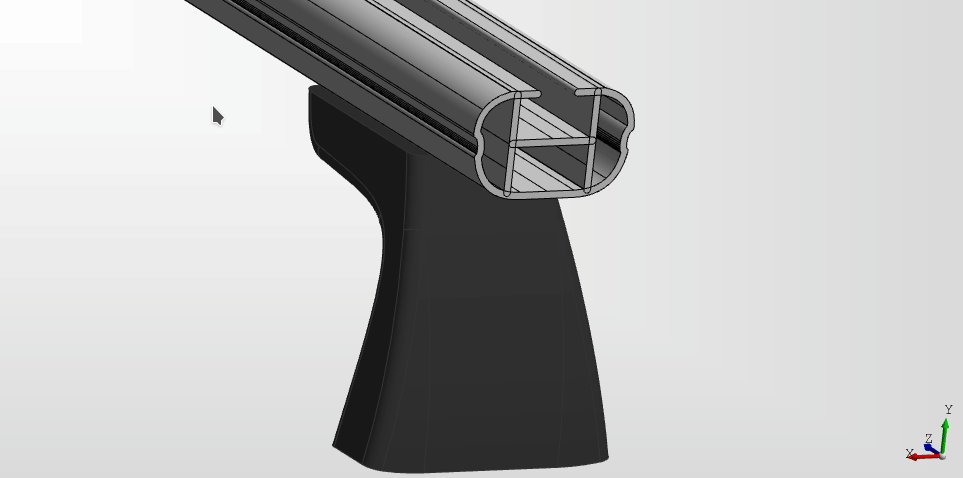
Viewer Navigation
The viewer interface controls are as follows:
Left click and drag to rotate around the focal point
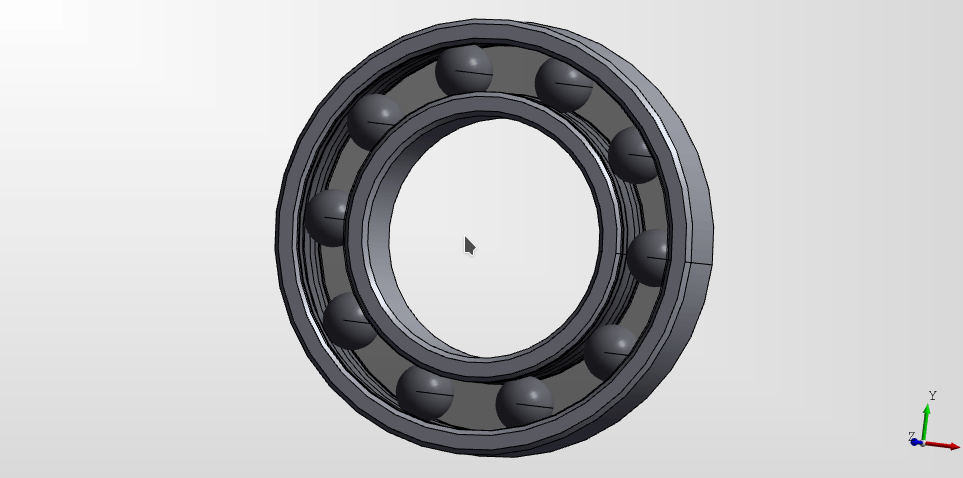
Middle click (the scroll wheel) and drag to pan
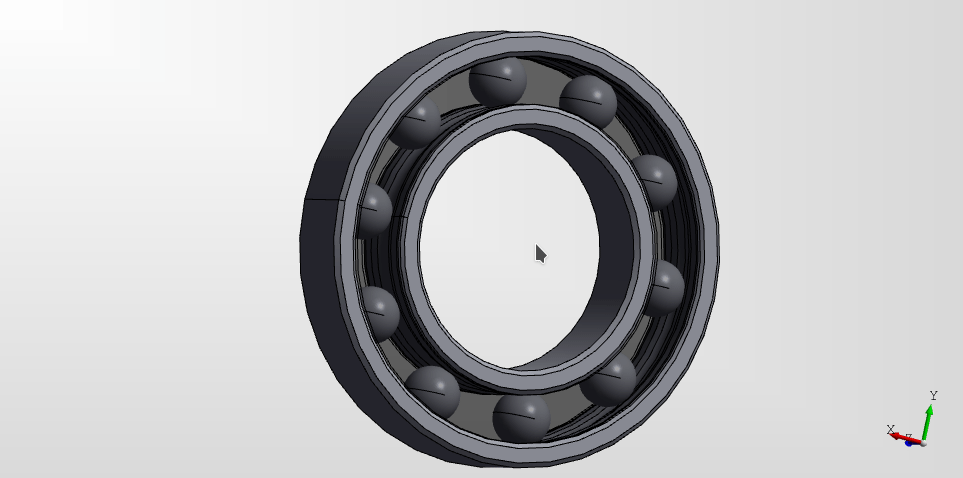
Scroll the mouse to zoom
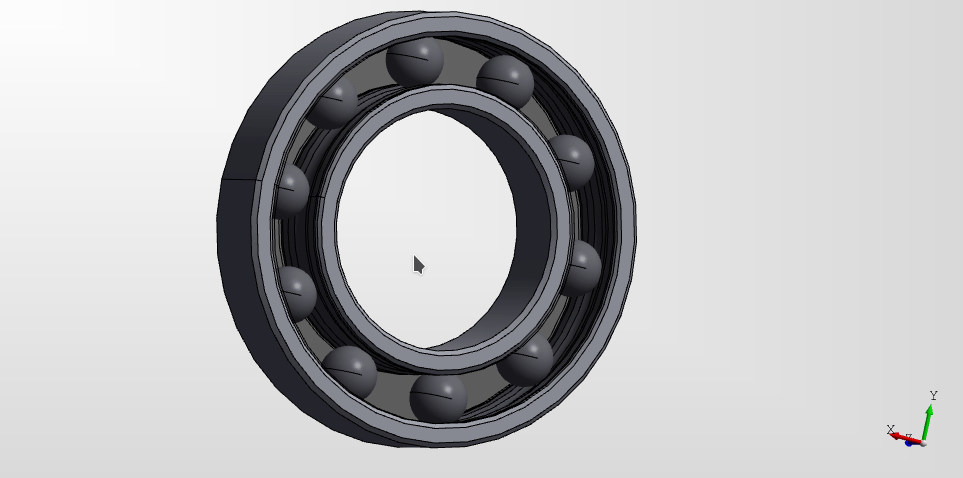
Viewer Selection
Hover and left click to select an item. The item that will be selected will be highlighted in blue. To select multiple item's hold shift when selecting.
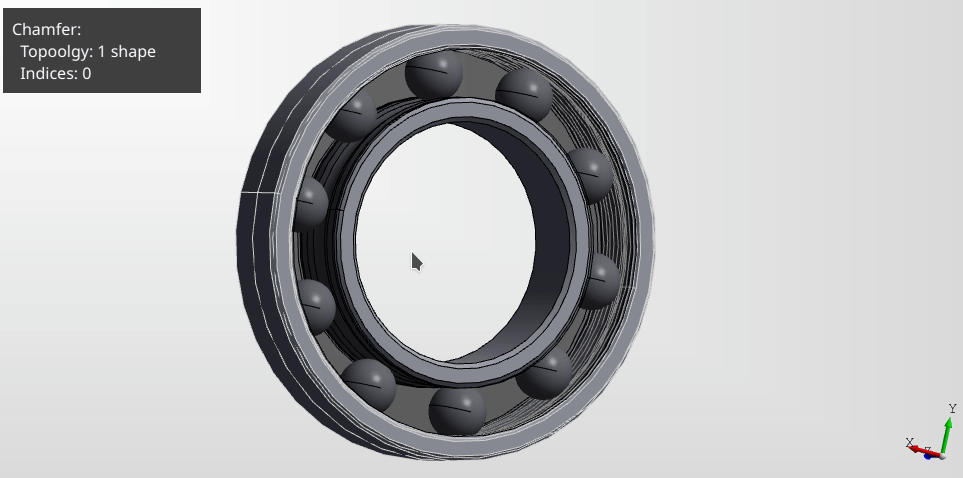
When an item is selected a popup is shown that attempts to give a description of what is selected.
Note: A
descriptioncan be assigned on the declaration to customize what is shown (see Appearance).
Selection Modes
The selection mode can be changed to set which topology type can be selected.
Selection modes can be changed in several ways.
To use the context menu, right click and choose the mode from the selection menu.
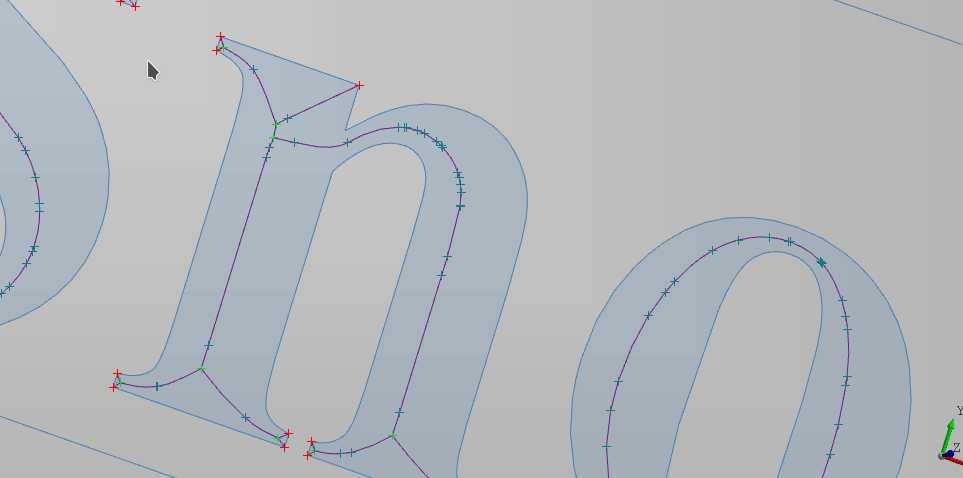
To use the spacebar menu, open the spacebar, start typing select, then click the button to activate the mode.
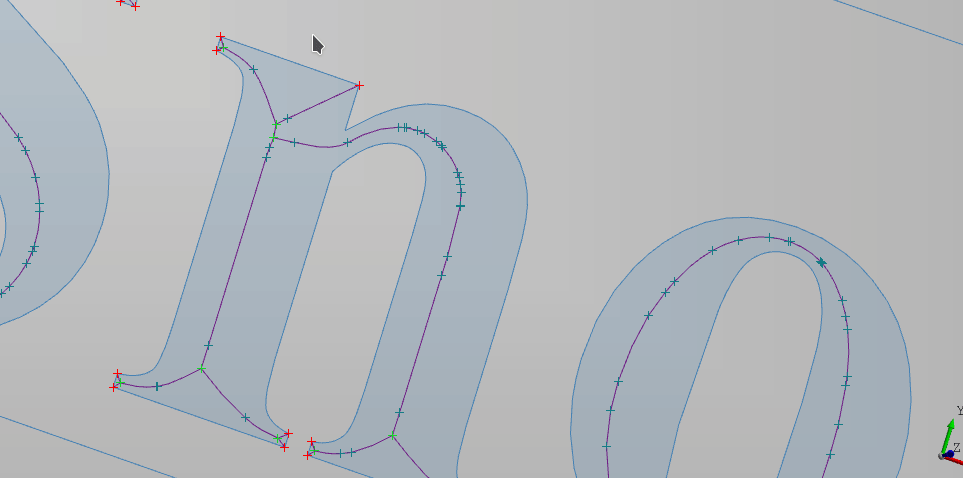
Finally, the fastest way is to simply use the viewer hotkey. These are displayed in the spacebar menu. Simply set focus on the viewer, then type sv to change the mode to vertex, se for edge, sw, for wire, etc..