DeclaraCAD can load many G-Code files for viewing. Simply open the file and it will attempt to render it.
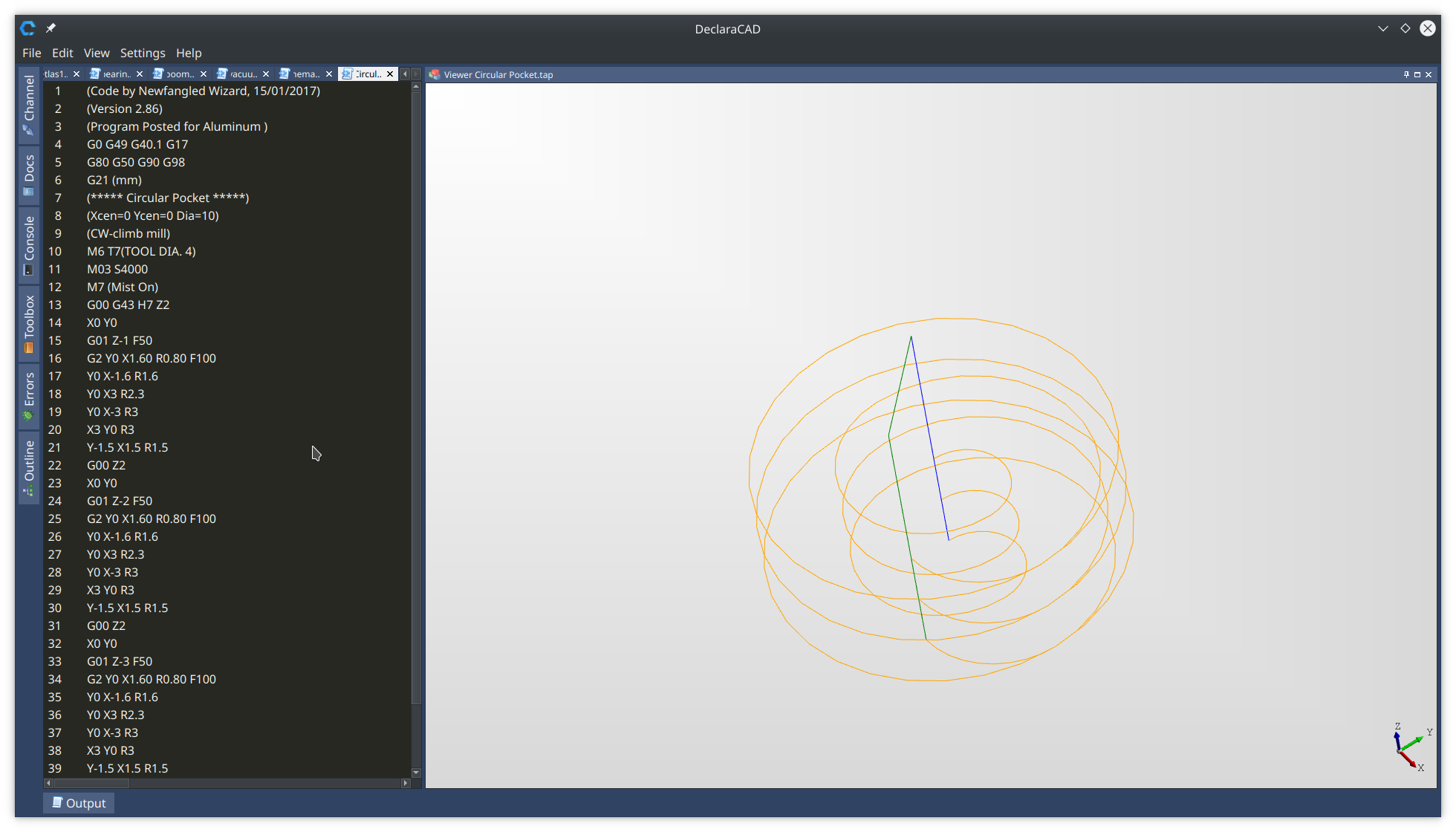
Note: Different programs seem to interpret arc's in different ways so not all arcs are supported properly.
It will also highlight the syntax if the file is a known extension (.tap, .nc, .ncc, .gcode)
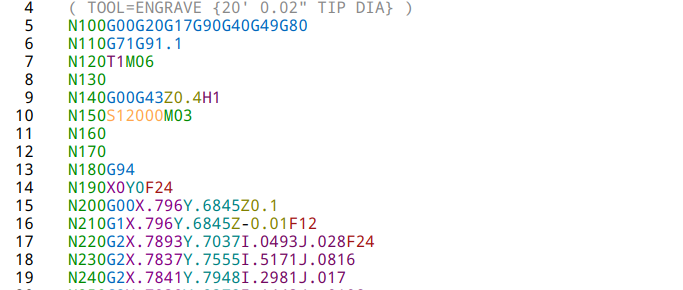
Configuring Device
G-Code files can be sent to a device connected via a Serial port. First add a new device under the CNC section in the settings.
Use the connection tab to configure the serial port
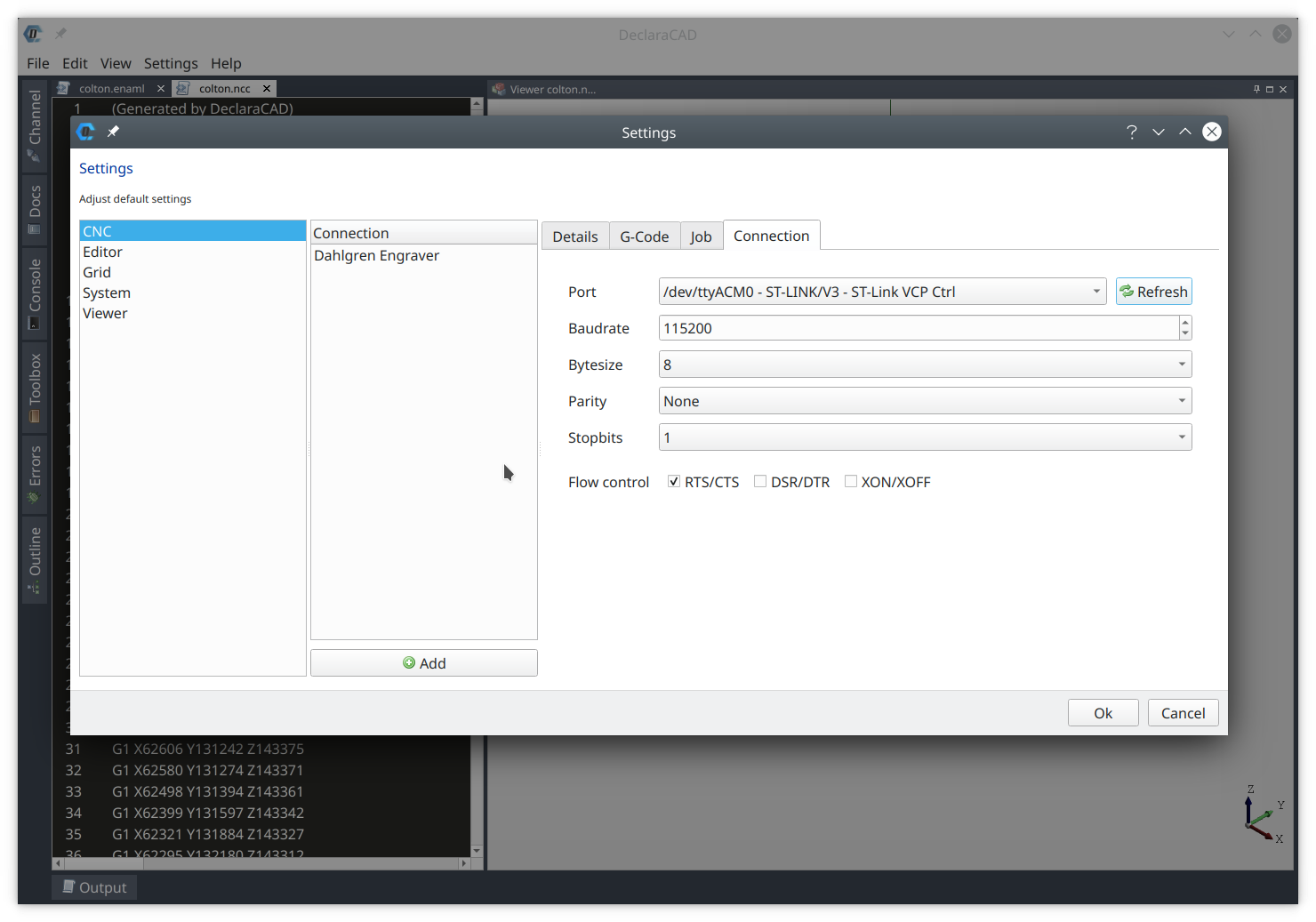
Under the Job tab you can set optional commands that will be injected before and after the job is sent.
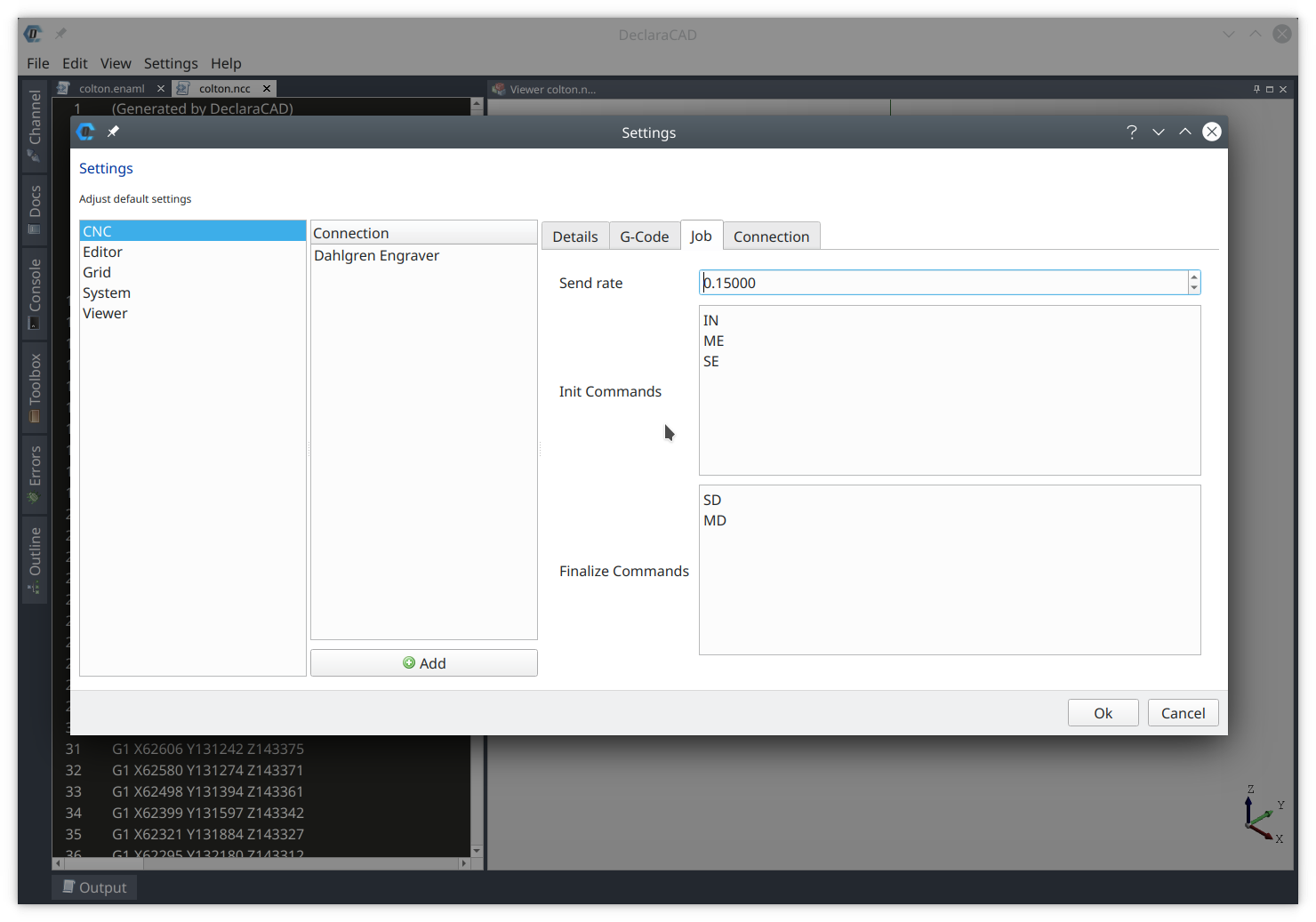
The "send rate" is the time in seconds to wait before sending the next command. This is used as a very bad flow control. It is currently a hack since I didn't write a USB-CDC driver for my engraver yet.
The G-Code settings can be used from your models to configure G-Code generation from your model using the Toolpath declaration.
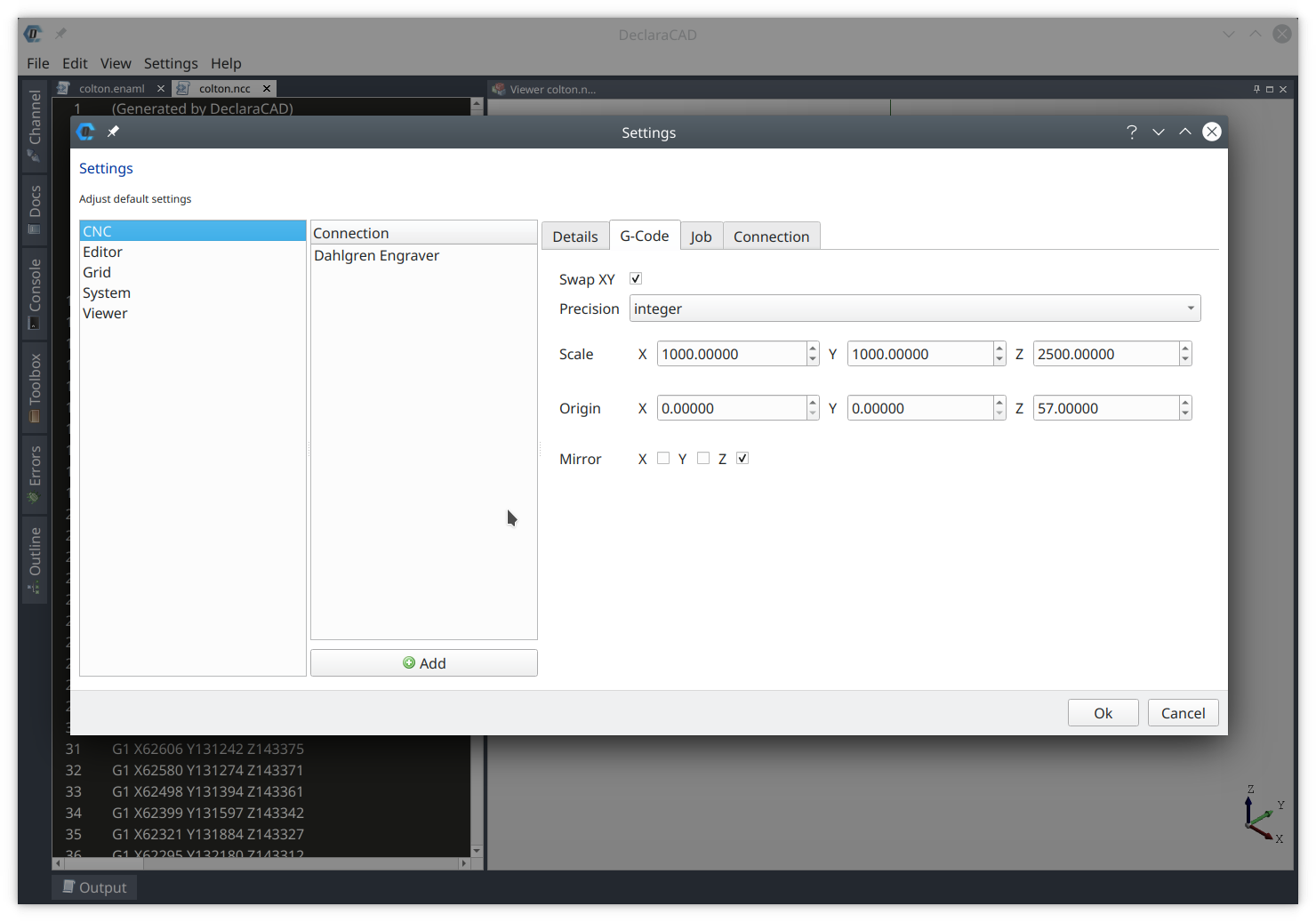
Sending G-Code
Then choose "File -> Send to device..." from the menu to send it. You can view what is being sent by opening the "Channel" dock item from the main UI.

Example
See V-Carving post for an example of DeclaraCAD being used to V-Carve text.
